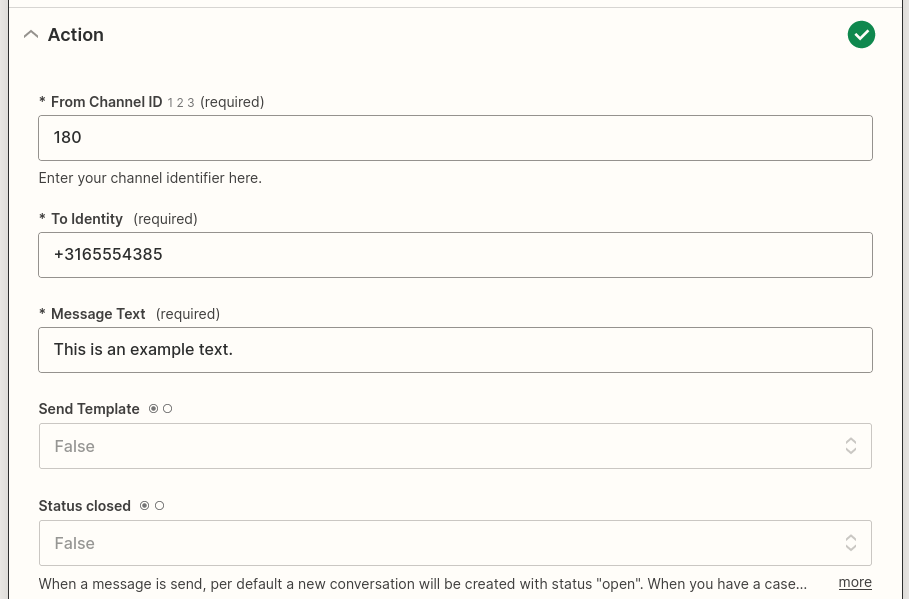Does Saysimple connect with Zapier?
Yes, Zapier allows users to connect and automate certain tasks, like creating contacts and sending messages.
'Workflow automation for everyone. Zapier automates your work across 5000+ app integrations, so you can focus on what matters.'
Creating a Zapier connection is called a ‘Zap’. A Zap always begins with a ‘trigger' in one App, followed up by one or more ‘actions’ in a different App.
Zapier is not a physical App in Saysimple. It exists outside of that. If you'd like to connect with Zapier you will need certain credentials from us. Extra charges will be applicable. Please contact us to receive a quote.
Please visit Zapier.com to get started. Here's what you need to know:
Authentication
Before you can create a Zap with the Saysimple app, Zapier has to be able to connect with your Saysimple Platform using an ‘API Key' and a 'API Secret'. If you don't have those credentials in your plan you can request them (may cause extra charges) by contacting support via: Support form

A trigger is an event that starts a Zap. Once you turn on a Zap, Zapier will monitor for that trigger event. Example; You want to set up a Zap to send an e-mail to yourself every time you receive a new WhatsApp message. In this Zap, the trigger is the new message in WhatsApp.
New Inbound Message
Triggers when receiving a new inbound message.
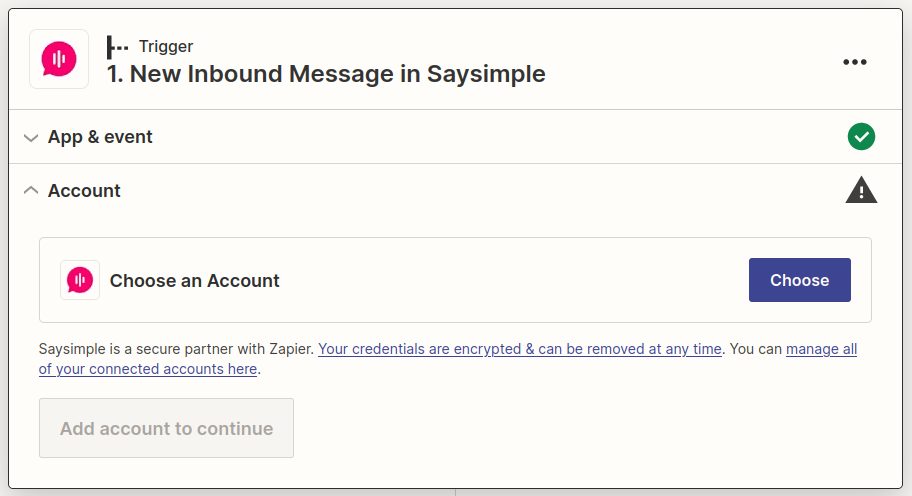
Actions
Zapier actions push or put new data into apps through API calls that pass data from user customized input fields. Action steps in Zaps can create new items in an app or update existing items with a create action, or find existing items in an app with search actions.
Create Contact
Creating a contact is pretty straight forward. Fill in all the fields in the "Action" step and a new contact will be created in the Saysimple Platform with the given data.
Phone number OR E-mail address is mandatory.
Find a contact based on their unique identifier. Use one of the three available options to search your Saysimple Platform for contact data.
Name
Search on name
E-mail address
Search on e-mail address.
Phone number
Search on phone number.
If successful you will receive contact data available in the Saysimple Platform.
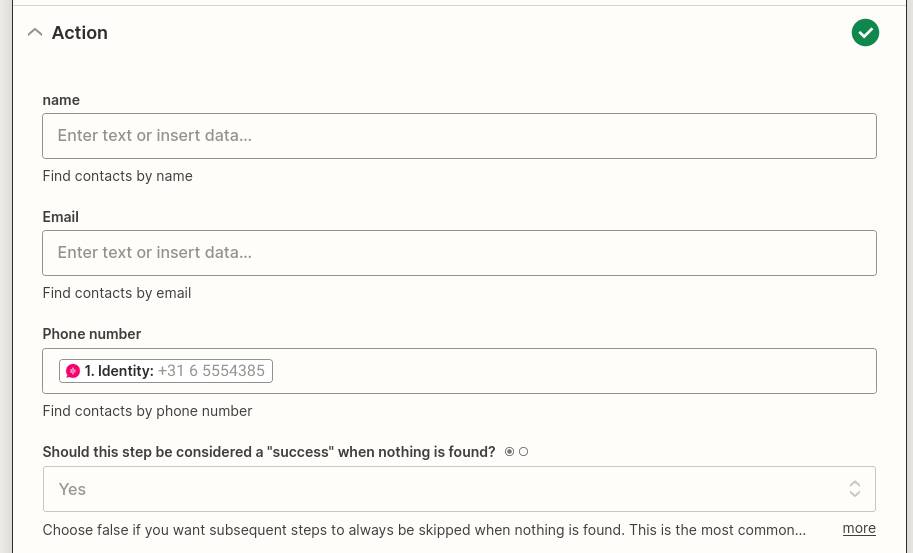
Send Message
Send a message via the Saysimple Platform.
From Channel ID (Required)
The channel ID that you want to use to send the message.
You can find the channel ID by opening "settings" -> "channels" in your Saysimple Platform.
Then open (click the edit button) for the channel you want to use.
Now check your browser URL.
The number at the end of the URL is your channel ID.

To identity (Required)
This is the identity (phone number or e-mail address) you want to send the message to.
Example phonenumber: +31612345678 (don't forget the '+' icon)
Message Text (Required)
The text that should be send to the identity.
Please note that WhatsApp Media Templates are currently not supported in Zapier. If you're unsure, please contact support.
Send Template
Send template is optional, default setting is “False”. Set this option to "True" if you are sending a WhatsApp template message. When sending a WhatsApp Template message, the text has to exactly match the text from the template. Variables can be filled in freely, even with information from other Apps in your Zap!
Status Closed
'Status closed' is optional, default setting is “False”. Set this option to "True" if you want your send messages to be closed in your Saysimple Platform. Closed messages will appear in the "Archived" tab in the concerning Saysimple Inbox module.