Ready to start onboarding? Before filling out the WhatsApp Onboarding form, we have three important topics here to guide you on your way.
Facebook/Meta Business Manager ID
- Log in to your Facebook / Meta Business Manager account via https://business.facebook.com/ (You will have to log-in with your personal Facebook account to reach the Facebook / Meta Business Manager account.)
- In case you don't have a Facebook / Meta Business Manager account yet, please follow the steps via this link to create one: https://www.facebook.com/business/help/1710077379203657?id=180505742745347
- Without Facebook / Meta Business Manager account it's not possible to start the onboarding proces.
- Go to 'Business settings'.
- Click on 'Business portfolio info' (in the left menu).
- At the top you will find the ID next to 'Business Manager ID'.
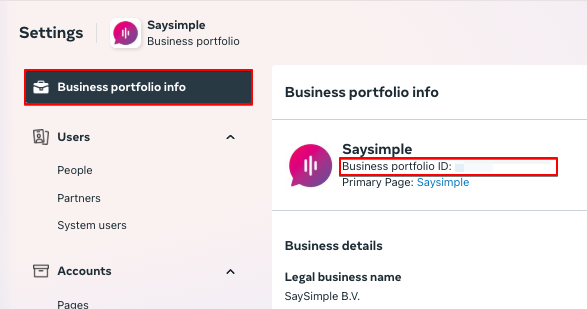
For help finding the Facebook/Meta Business Manager ID, click here .
Display name
Enter the company name without legal form. This name will be visible in the WhatsApp Business profile. A display name must have a clear relationship with your company and meet the following conditions: https://developers.facebook.com/docs/whatsapp/guides/display-name/
Exhibit B
In order to be able to use WhatsApp Business as a company, it is necessary to agree to the specific conditions of WhatsApp, this is called the 'Exhibit B'. We made it easy for you by offering the digital signing of the document. Please click below:
Click here to sign Exhibit B.
Now that you have retrieved your FBM ID, determined the display name and signed Exhibit B it's time to fill out the form below. Via this form we ask for all the required information to start your WhatsApp Business API application.
