Importing a CSV document with contacts can be challenging but in this article we will provide you with tips to upload a CSV document on the platform.
An CSV document is a very sensitive document. This document needs to be set up the right way. With these tips we will give you the tools to work on this document yourself and can upload it successfully on the platform.
Standard headers
These are the standard headers that need to be used:

The first row of the CSV file needs to contain these headers. If this is not the case then our system does not know where to put the given information. The order of these headers can not be changed. You will be offered to download a template file when you go to the import contacts section in Saysimple.
Create columns
From these headers you can create columns. In this video we show you how to set this up:
Click on the first column > click on the 'text to Columns' button in the 'data' tab > click on ‘delimited’ and click on ‘next’ > click ‘tab’, ‘semicolon’ and ‘comma' and click on ‘next’. Then click on ‘finish’.
This way the platform knows what kind of information is stated in these columns.
Mandatory columns
There are two mandatory columns that need to be in the document: the name and either the phone number or the email adres from the contact.
Phone column
In the phone column you need to start the phone number with a '+' followed by the country code from the country. For example, a dutch phone number needs to start with '+31'. A Spanish phone number needs to start with '+34'. Without the '+' sign the phone number can not be uploaded to the platform. You can not start the phone number with '00' or with '0'.
Email column
In the email column make sure that you only put one email adres. If you put two email addresses in one cel then the platform does not recognise this as a valid email adres.
Duplicates
The CSV document can not have duplicate information in the phone and email column. If this is the case you can use these instructions to remove the duplicates in the document:
How to find duplicates:
Click on the 'phone' or 'email' column > in the 'home' tab click on the 'conditional formatting' button > choose the 'highlight cells rules' > then 'duplicate values' > click on the 'OK' button. The duplicate information in the cells will turn up red.
Custom headers
After the 'reference' column you can put in your own headers. An example is a 'ticket number' or a 'ID number'. These headers will be added as custom fields in the contact information.
Maximum amount
The document is limited to 999 rows. This is technically 1000 rows but you need to include the header row as well.
Save CSV file
If you checked all this you need to safe this document as an CSV UTF-8 ( comma-delimited) (.csv) document.
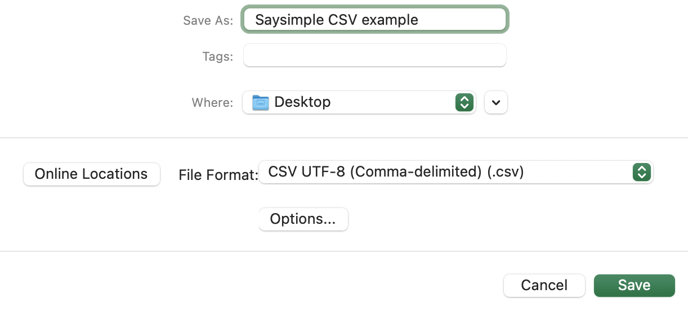
This is to ensure that special characters are saved the right way.
If you need any help please contact us at support@saysimple.com or submit the contact form.
